Reducing Noise in Night Skies using RegiStar Software
Updated: Feb 14, 2021
On June 21, 2018, I published a blog post titled The Best Way to Reduce Noise at Night. In it I described how to use Photoshop’s Stack Mode>Median utility to reduce noise in the land portion of an image taken at night. In brief, the idea is to shoot multiple identical frames, stack them as layers in a single Photoshop file, then use Stack Mode>Median to reduce noise. Unfortunately, that technique won’t work for reducing noise in night skies because the stars move in between frames. In my experience, Photoshop’s Auto-Align utility is unreliable when trying to align stars. You need specialized astronomical software.
The best solution I’ve found for PC users like myself is RegiStar software (PC only). (Mac users should check out a Mac-only program called Starry Landscape Stacker.) Here’s my workflow.
I start by shooting at least four identical frames using a stationary camera set to the correct exposure for the sky. Use the shortest possible interval between frames. Once I return home, I import all the images from the shoot into Lightroom Classic CC, select all of the identical sky images, and open them in the Develop module. I enable Auto-Sync, to ensure that all of my edits are applied to all of the images, and edit them to taste. I don’t apply any Luminance noise reduction at this stage. I accept the default Color noise reduction settings: Color 25, Detail 50, Smoothness 50. Then I output all the images as TIFFs to a separate folder. If you’re shooting a night panorama, it’s important that each set of identical images (those shot from one camera position) gets its own separate folder. Don’t dump all the panorama component TIFFs into one folder.
Open RegiStar. Open just the first image in the folder containing your TIFFs. Accept all the defaults, as shown in figure 1, below, except one: under Registered Image Dimension Specification, change Default to Match with This Image, (circled in figure 1) which should be showing the only image you currently have open. Click Register.

Next, choose Operations>Combine. Click Select All Images (circled in figure 2, below). Under Function to Apply, check Median-Mean (not just Median) (circled in the screenshot below). Accept the other defaults, as shown. Click OK. By default, the combined image will be named Combine1 (or whatever number is next in the sequence if you’re combining multiple groups of images in one session). Choose File>Save and give the combined image a meaningful name. I like to use the last four digits of the first and last image numbers in the set, such as 2604-2607.tif. Choose the folder where the image will be saved. If I’m working on a panorama, I usually put all the combined files into one folder to make it easier to stitch them together. Close all the files. I don’t save the individual component files that have been transformed to make the stars align, since I can always recreate them if I need them again.

You may need to apply a small amount of Luminance noise reduction in Lightroom’s Detail panel. With my 5D Mark III and Mark IV, a setting of 10 to 20 is usually sufficient.
The process of registering the stars turns the land into a blurry mess, so you’ll definitely need to combine the final sky image with the final land image in Photoshop. Current and former students in my night-photography workshops should read my Photographing the Milky Way handout for the details on two ways to accomplish that task.
The first photo below (figure 3) is an example of a single frame with no noise reduction applied. The second image below (figure 4) shows the result of using RegiStar to register four identical images, then using RegiStar’s Median-Mean utility to reduce noise.
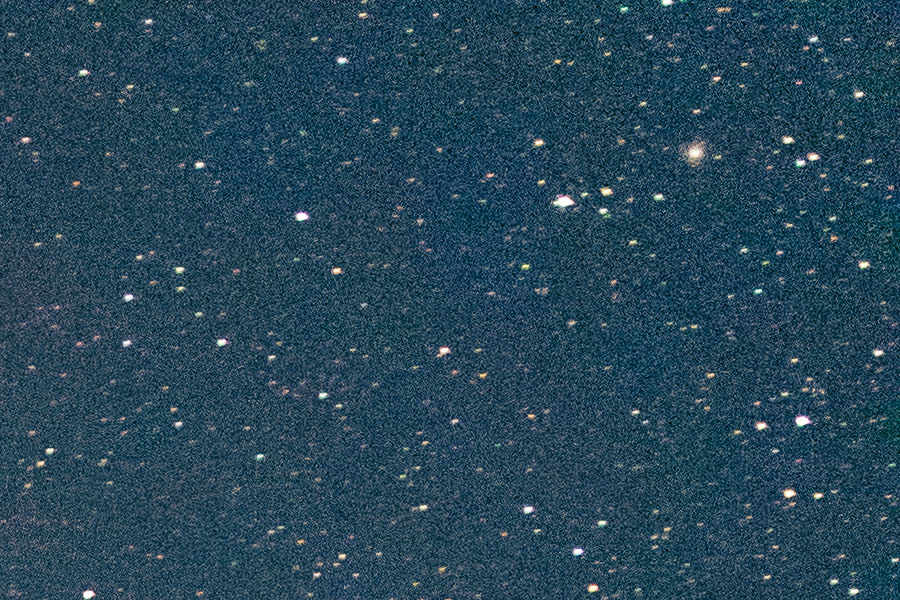
Figure 3. A single RAW file, shot with a Canon 5D Mark IV and a 35mm f/1.4 lens at 10 seconds, f/1.4, ISO 6400.

Figure 4. I used RegiStar to register four frames shot with a 5D Mark IV and 35mm f/1.4 lens at 10 seconds, f/1.4, ISO 6400, then used RegiStar's median-mean utilty to combine the four frames to reduce noise.
Want to know when new blog posts are released? Please join my mailing list!
Want to learn more? Get information on the private and group landscape photography workshops I teach.


Comentarios